| Name |
The user-recognizable menu entry that appears when right-clicking on a file. Each tool should have a unique name, but this is not enforced. |
| Command |
The actual command that it is going to be executed. The names of the selected files will be added at the end. This doesn't cover directly all the use cases for launching an external tool. For example, if you selected several files, you might want to launch the command repeatedly for one file at a time, rather than all at once, perhaps waiting a little between launches, maybe abandoning processing if encountering an error. Or you need to add some parameters after the file names. For these and similar things you should write a script in your favorite scripting language and here pass the name of your script.
To use command names and parameters that contain spaces, they should be enclosed in double quotes. There is an heuristic that allows the name of the executable to contain spaces and still be recognized without being enclosed in double quotes, but this is best avoided.
|
| Wait |
Whether MP3 Diags should wait for the external tool to complete. You should probably set this set to "Don't wait", the main reason being that detecting that the external tool finished isn't very reliable. There have been cases when the normalizer hung after completion (and the normalizer is treated as an external tool which MP3 Diags waits for to finish). Another reason is that if you choose to wait, then you cannot interact with MP3 Diags until the external tool exits. |
| Confirm launch |
Check this if you should be asked for confirmation before actually launching the external tool. |

 Config - Shell integration
Config - Shell integration 
 in the main window to open this window.
in the main window to open this window.
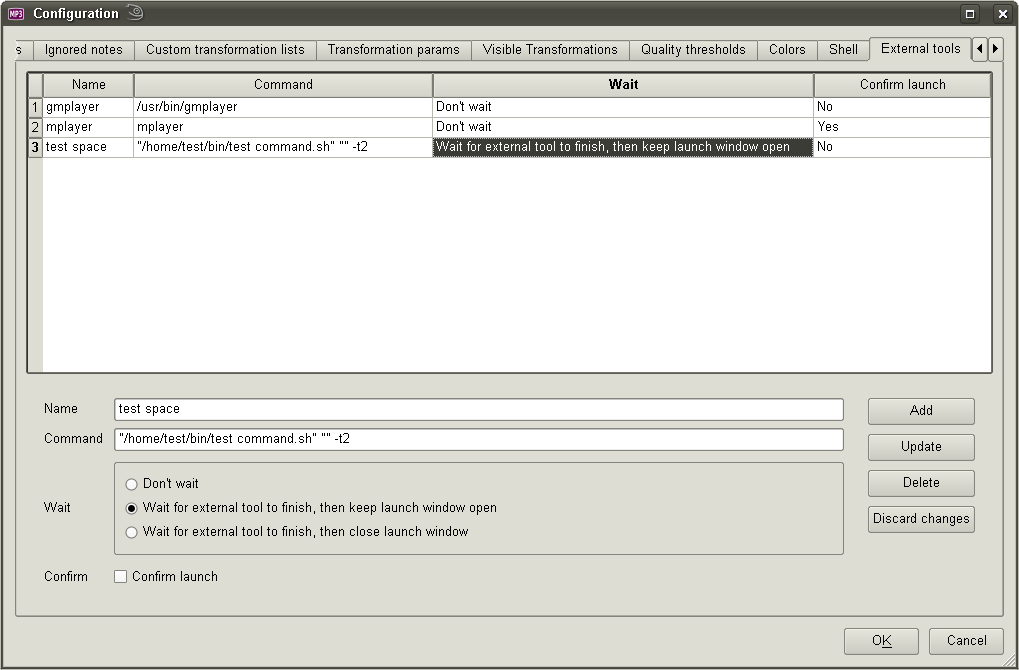
 Config - Shell integration
Config - Shell integration 